Make your voice calls sound better on both ends with these tips.
For some, phone calls are an important feature of a phone. There's always a lot of discussion about which messaging app is the best or why you would want to use one SMS app over another, and those things are worth talking about to be sure. But voice calling is a primary feature of the gadgets we have in our hands and when you need to make a call, you'll want it to sound decent.
There are a couple things you can do to improve call quality, especially if it's poor to begin with. The jump from bad to fair is a lot more noticeable than it is from good to great. We can't promise that you'll be able to hear that proverbial pin drop by following these tips, but following a few simple pointers should have an effect.
- Make sure your microphone and earpiece are clear (and clean). This is something so simple it's often the last thing you'd check — are the mic and/or ear speaker blocked by anything? Anything means literally anything here. If you use a case make sure it's not covering any holes that shouldn't be covered (the same goes for your finger when you're holding it) because your phone probably has more than one microphone and uses one away from your mouth for noise reduction. The same goes for the clear plastic clingy wrap stuff that covers a new phone — peel it off or at least away from all the holes. While you're at it make sure no gunk is blocking any of the holes, too.
- Check to make sure any High Quality calling settings are enabled. All four major U.S. carriers offer some sort of enhanced voice calling on phones sold through their stores. This might be called HD Voice or VoLTE (Voice over LTE) or Enhanced Calling or something similar depending on your network and your phone. You'll find a setting for it in the network settings or in the phone dialer settings (or both), again depending on your specific phone and carrier. When enabled it sends and receives audio at a much higher quality than without it enabled because it sends voice data over a fast connection.
There are a few things to know here. While High Quality calling isn't usually a thing you need to pay extra for, this wasn't always the case. If you're holding on to an old service plan from your carrier for one reason or another you might not just be able to flip a switch in the settings and will have to contact your carrier. And this will probably only work if you're calling someone on the same carrier because all four U.S. networks do things a bit differently. Finally, an unlocked phone might not be able to use any of this because the phone didn't go through carrier sales channels.
- Wi-Fi calling can make a big difference. Wi-Fi calling is a thing on all major U.S. carriers and it can do wonders when calls sound bad because of your connection. They're not the best sounding calls — they can be a bit flat and have a tinny echo from the caller's end — but they are clear and you'll be able to understand each other, which can be a major improvement sometimes. Like advanced calling features, you'll find a setting to enable Wi-Fi calling in different places on different phones. Check the network settings for your carrier, the Wi-Fi settings themselves and the phone dialer settings and you'll find it in one of those places. It will be clearly labeled with the words Wi-Fi calls so it's not too tricky.
Of course you'll need to be connected to a Wi-Fi network with internet access to use Wi-Fi calling. Two other things to know is that sometimes (this depends on your area), SMS and MMS won't send if you have Wi-Fi calling enabled, and that you need both phone and carrier support. Most newer Androids support Wi-Fi calling, but unlocked phones might not be able to use it because of carrier restrictions. But that's OK, because there are ways around that and it's next on our list.
- Use an app that makes voice calls over a data connection. By this we mean either Wi-Fi or LTE (or even 3G if that's you). A data connection is a data connection as far as these apps care, and as long as you're connected to the internet they'll work. Our choices for apps here are Hangouts, Skype, and Duo, but each have their own drawbacks.
Hangouts works great, lets you call any phone number, and calls from the U.S. to other U.S. and Canadian numbers are absolutely free using the Hangouts Dialer add-on, as are calls to anyone with the Hangouts app installed. The problems with Hangouts are that it can be a little intimidating the first time you use it (there are a lot of settings!) and nobody is exactly sure how long it's going to stay because google has said it would be phased out for all but business users in the future. You can check out Hangouts calling rates at Google.
Skype works great, too, and outbound call rates are cheap (or free if both parties use Skype, which is a free app). You can call any phone, mobile or landline, anywhere in the world, though rates are a bit higher outside of North America where unlimited calls can be made for $2.99 per month. See Skype's calling rates on its site.
Google Duo is great for voice calls, too! We know it as a video calling app, but the option for voice calls is there and they sound really clear on any good connection. The major hurdle is that both parties need to have the Duo app, but if you call someone without it, they'll be prompted through their dialer to install it, so finding it isn't hard. Since Duo is app-to-app-based, all calls are free.
There are plenty of other apps that have a calling feature built in that uses your Wi-Fi or data connection, and plenty of people make calls over WhatsApp or Viber every day. Be sure to explore all your options here.
Nobody is happy when phone calls sound like you're talking through mud. If you find yourself making them often enough for it to be more than just a minor nuisance, try these tips for a better experience.
from Android Central - Android Forums, News, Reviews, Help and Android Wallpapers https://ift.tt/2JsnKYF
via IFTTT

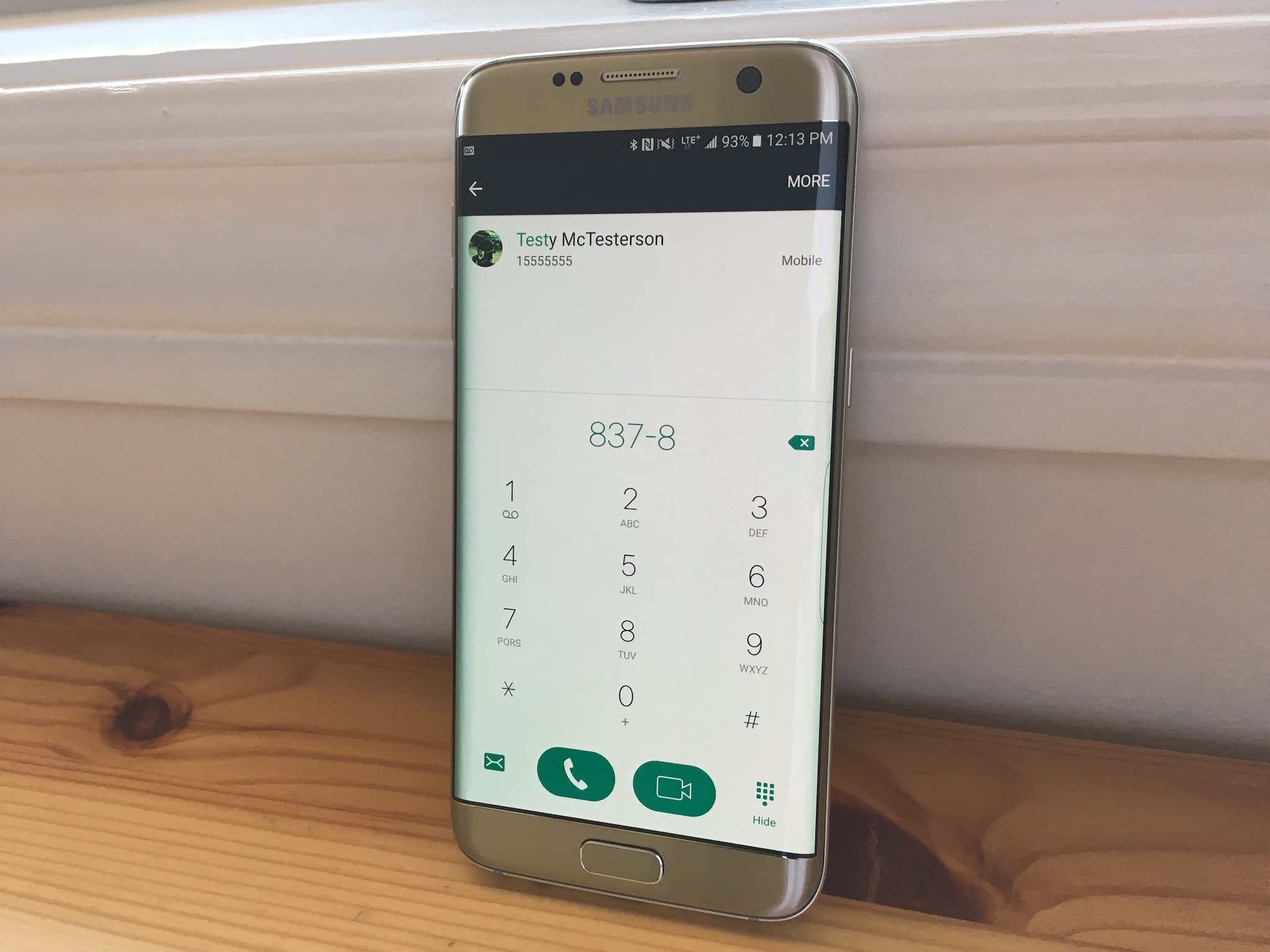

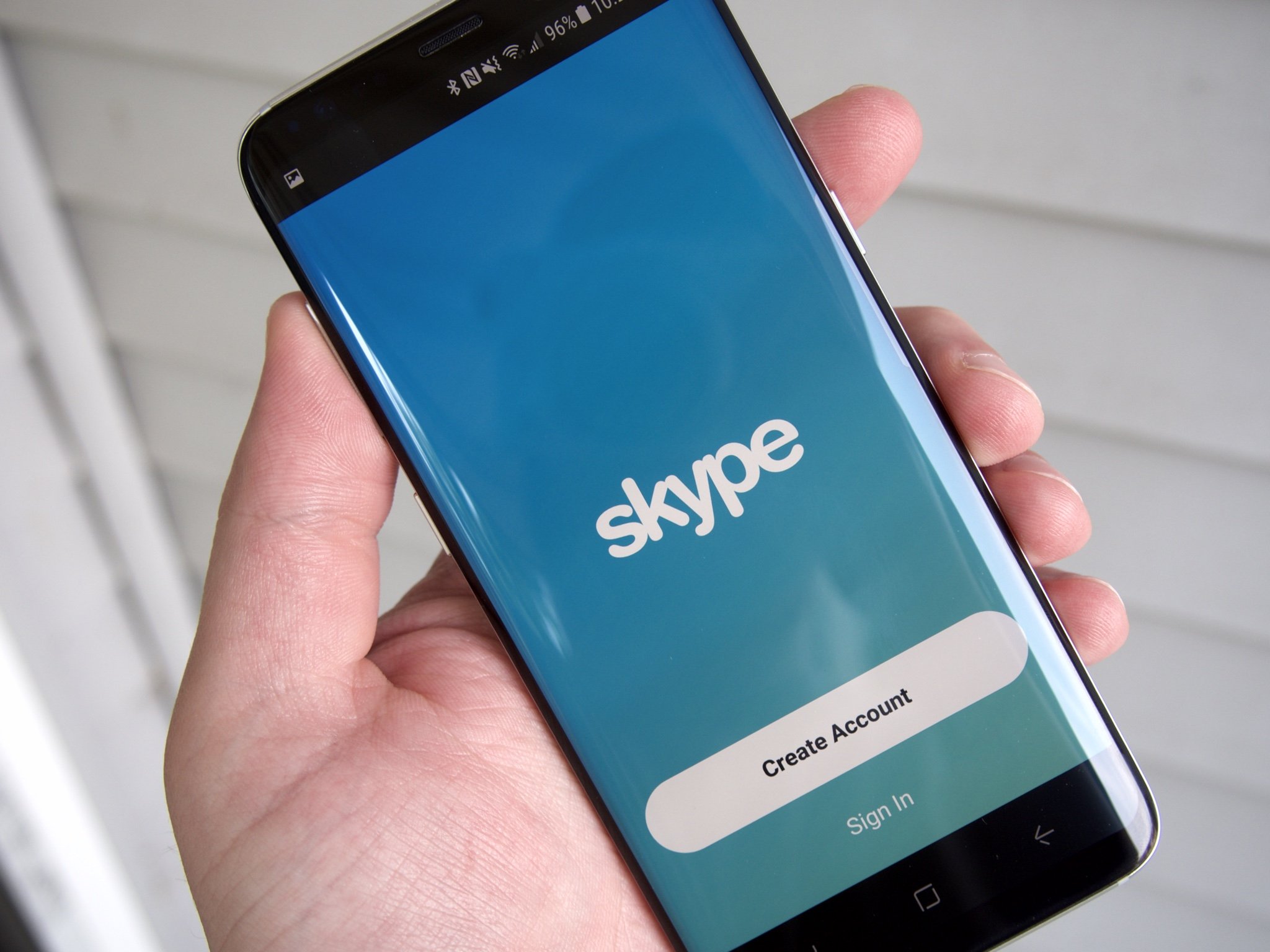
No comments:
Post a Comment