It's time to give your phone a tune-up.
You bought a shiny new phone, and a few months later realize it isn't quite as fast as it used to be. We've all been there, and the issue isn't limited to budget phones either — a few high-end devices are also prone to the occasional slowdown after several months of usage.
Thankfully, there are a few things you can try to get your phone running back at full speed. We've also listed a few battery optimizations that should help you get the most out of your phone's battery.
Use Files by Google to clear cached data and clean storage
Google's file management app is great. It not only analyzes your phone for unused files and apps, but also lets you easily transfer files.
The app has a minimalist design with two tabs: Storage and Files. From the Storage tab, you get an overview of the amount of storage you have left on your phone, as well as tips on how to free up space. You'll also be able to easily clear apps' cached data from within Files.
Files by Google: Everything you need to know
It does a great job when it comes to finding unnecessary files on your phone, which is very useful if you're using a phone with 16GB of internal storage. The app is particularly useful if you've ever used Lenovo's ShareIt to transfer content to another device.
Download: Files by Google (Free)
Disable (or uninstall) bloatware and unused apps
Most phones aside from the Pixels and Android One devices come with some form of bloatware. Thankfully, you can disable — or in some cases uninstall — most of the apps that come pre-installed on your phone if you're not going to use them.
Just go to Settings > Apps to see all the apps installed on your phone. When you find an app that you don't recognize, uninstall or disable it. You can also use Files by Google to identify unused apps on your phone, and delete them as needed.
See if you have the latest update installed
It's good practice to make sure your phone is up to date, as most manufacturers tend to roll out regular updates containing bug fixes and stability improvements. Google also issues monthly security updates, which are crucial as they offer fixes for security vulnerabilities. While you may not see a huge difference in the overall user experience when installing a security patch, major platform updates and maintenance releases tend to feature a laundry list of fixes that significantly improve the performance of your phone.
However, far too few companies deliver monthly updates consistently, and more often than not your phone is likely to get one security patch once every three months. A lot of this is down to the way these updates are structured, and without going into the weeds, the update situation is a problem that needs fixing. That said, even when an update is available, there are users that don't install it.
To see if an update is available for your phone, just head into Settings -> About phone -> System update to check. If there is an update waiting, install it right away.
Install lightweight versions of apps
If you're using a phone with limited memory and storage, using a poorly-optimized app can cause a lot of frustrations. Facebook is the perfect example of this, as the app tends to feel sluggish even on a brand new Pixel 3 XL. On a budget phone like the Moto G6, the experience tends to be frustrating.
Facebook has a lightweight version of its app that works just as well while utilizing a fraction of the resources of the full-fledged app. Facebook Lite was initially designed to run on entry-level devices in emerging markets, but the app is available globally.
Facebook Lite is optimized to work on 2G connections, and on devices with as low as 1GB of RAM. It has a tiny footprint — coming in at under 5MB — and offers a similar set of features as the regular app. You'll still be able to scroll through your news feed, post status updates, comment on your friends' posts, find local events, and more.
If you're a regular Facebook user and are tired of the full-fledged app bringing your phone to a crawl, you should definitely give Facebook Lite a go. Facebook also has a lightweight version of Messenger called Messenger Lite.
Twitter similarly has a lightweight client called Twitter Lite, and Uber also has a Lite version of its service in emerging markets. If you use Skype to communicate with your friends and family, then there's Skype Lite. This particular app is designed for India, and may not be available in all markets.
Google also has lightweight versions of YouTube and Search available. If you're using an entry-level phone, you should consider installing apps tailored for Android Go.
Clean up your home screen
Using a live wallpaper tends to slow things to a crawl, particularly if you're using a budget phone. If you're seeing a lot of lag when switching between apps or when exiting an app to go back to the home screen, try switching to a static background and see if it helps.
If you're looking for lightweight live wallpapers that don't consume a lot of resources, you can try out Google's Wallpapers app, as well as Minima.
Try another launcher
OnePlus offers a user interface that's close to "pure" Android, and in recent years HTC and Sony have also dialed back on the customizations. Android One devices are free of any overt customization as well, and Samsung is also switching to a clean and modern interface with its One UI. That said, its South Korean compatriot LG has a long way to go in this area, and the same goes for the likes of Huawei, Xiaomi, OPPO, and Vivo.
EMUI and MIUI, in particular, are heavily skinned, and more often than not you'll feel like the interface is cumbersome to navigate thanks to the overt customizations. Thankfully, you can get around this by switching to a third-party launcher. Apps like Nova Launcher and Action Launcher let you customize every facet of the user interface, giving you the ability to personalize your phone.
If your phone's default interface is starting to get bloated, you should consider a third-party launcher. I've used a lot of Xiaomi and Huawei phones over the course of the year, and switching to a lightweight launcher like Lawnchair made all the difference in the world.
Optimize your phone's battery
If you notice your phone's battery draining faster than usual, it's usually down to an errant app hogging up the CPU cycles. Apps running in the background also tend to use up the battery, so it's a good bet to regularly monitor your phone's battery usage from the settings.
Head into Settings > Battery to track down the misbehaving app, and hit Force stop to remove it from running in the background. Devices running Pie have an adaptive battery mode that monitors such activity automatically, but if you're on an older version of Android, you should manually look at the battery section.
If you're seeing a consistent power drain and your phone doesn't last a whole day, then the best alternative is to pick up a power bank. You can get your hands on a reliable 10000mAh power bank for under $30, which should be more than adequate to charge your device a few times.
Disable ambient screen
An always-on display comes in handy if you want to take a quick look at the incoming notifications without having to unlock your phone, but the feature comes at the cost of battery life. If you're seeing a drop-off in your device's battery life, turning off ambient display mode is an easy way to fix the issue.
Turn Bluetooth off when not needed
Turning off unused radios will allow you to extend your phone's battery life. The difference may not amount to much, but for every little bit helps, and for things you're not going to use all the time, like Bluetooth, it makes sense to switch it off when not in use.
It isn't advisable to turn off location services, as most apps need some sort of location information to run.
Don't install a battery optimizer
This may seem counter-intuitive, but most "battery fixer" apps aren't worth the trouble. These "utilities" do nothing more than remove the apps running in the background and clear your phone's cache, but you often have to deal with intrusive ads and even malware.
If you're seeing constant slowdowns and apps take a long time to load, it's a better idea to remove apps running in the background by hitting the overview button and clearing them individually. And for clearing the cache, you can always rely on Files by Google.
Your turn
What workarounds do you use to speed up your phone? Let us know in the comments below.
Update, December 2018: Updated to reflect changes relevant to Pie.
from Android Central - Android Forums, News, Reviews, Help and Android Wallpapers http://bit.ly/2pPwy64
via IFTTT
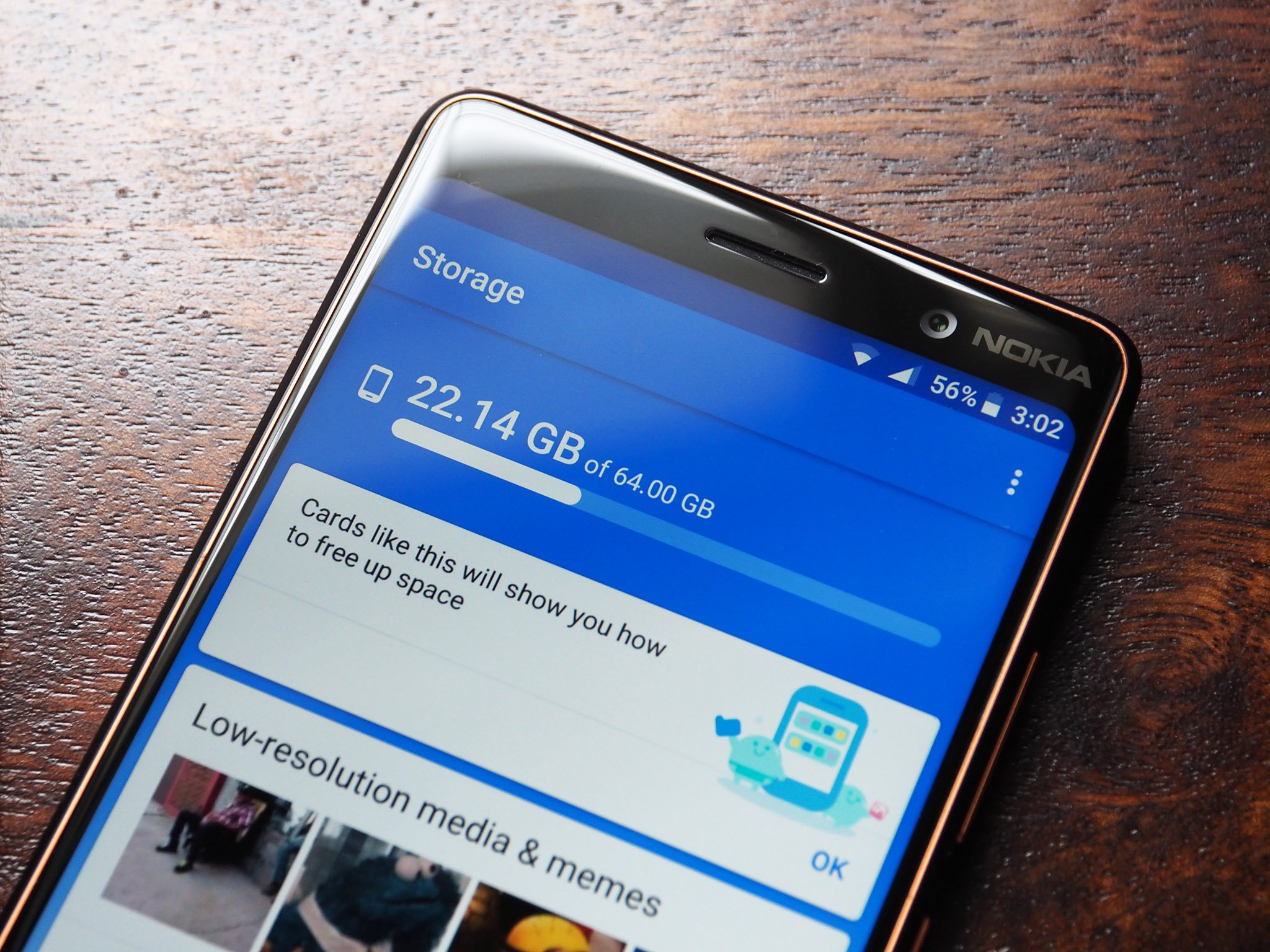


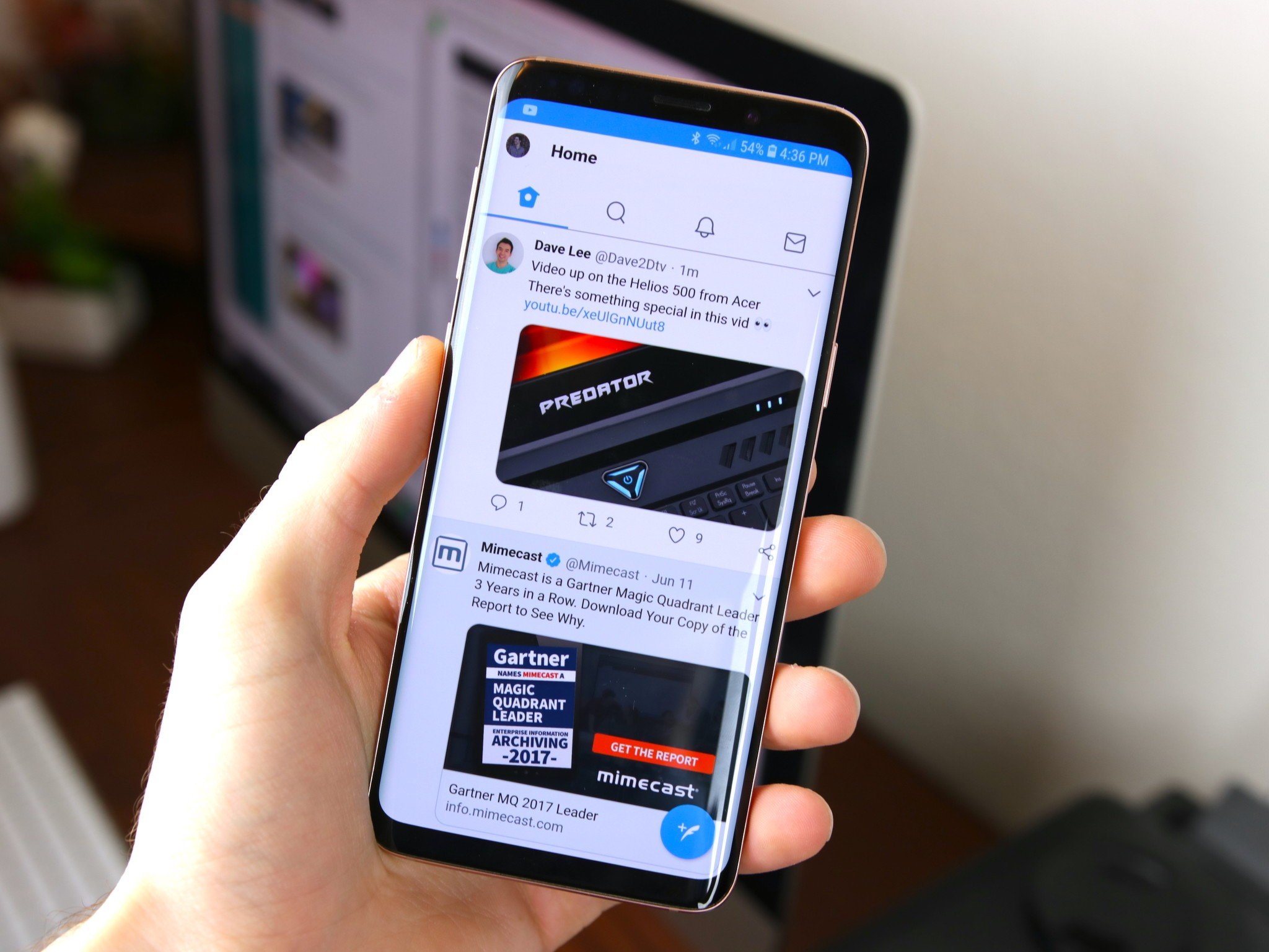



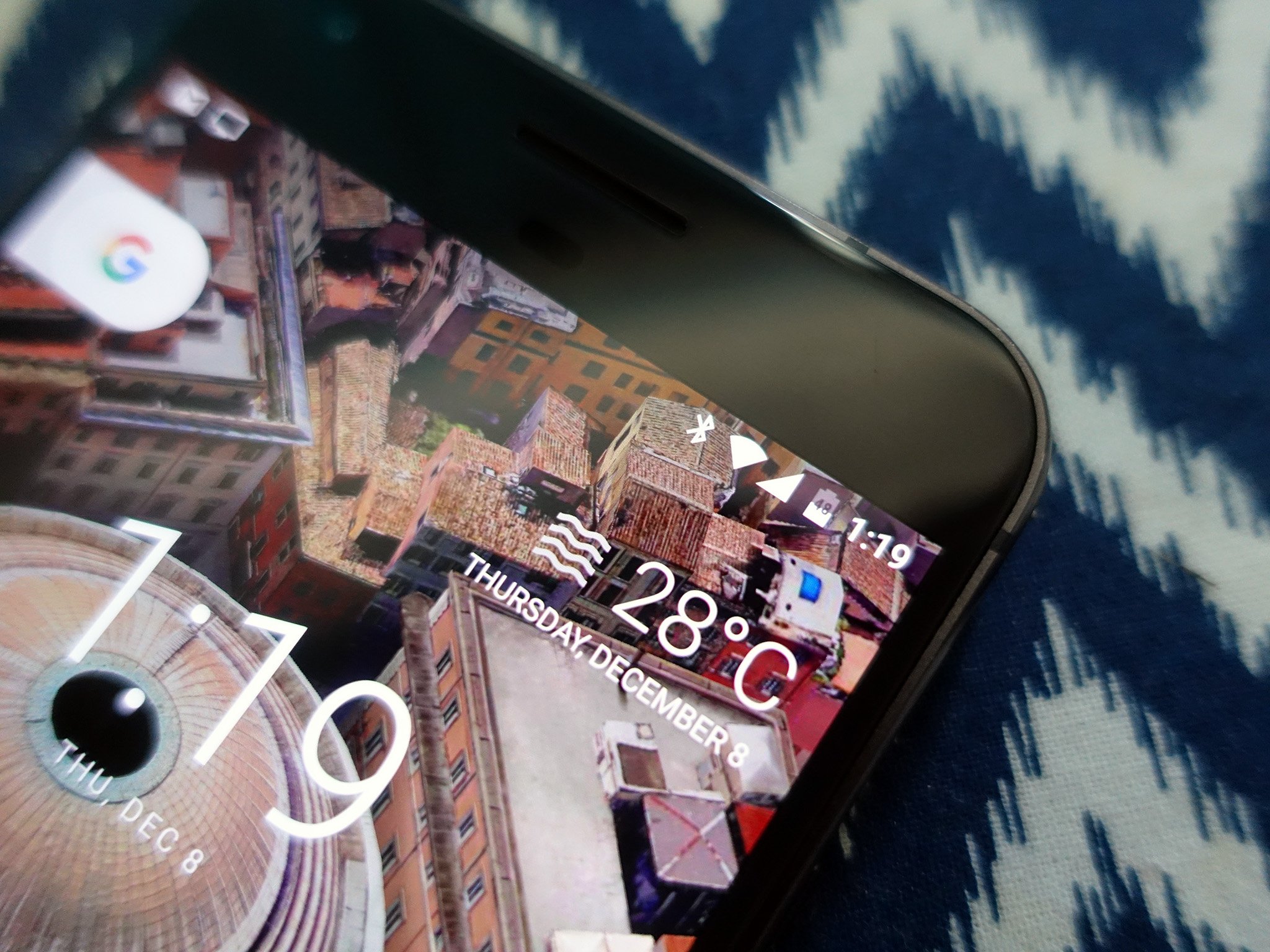
No comments:
Post a Comment