Video game consoles are expensive for most families, so it's understandable that many will have to share between just one. Managing multiple accounts on a single PlayStation 4 is relatively stress free, though it's easy to feel overwhelmed if you're unfamiliar with the process. Here are a few tips to get you started.
Creating multiple accounts
Before you even begin to set up multiple accounts, you'll need to set up your first one.
- Turn on your PS4 console.
- Select your account on the welcome screen or set up a new account.
- If setting up a new account, fill out the information as prompted. (Email, region, language, date of birth, address, chosen PlayStation Network ID, password, and credit card information.)
Once you have your first account set up, you can either create another User ID for your console or an entirely new PlayStation Network account by selecting the box 'New User.' You must use a different email for each PSN account as you are unable to create multiple PlayStation Network IDs under one email using the same console.
Either way, at this point you'll be asked if you want to play as a guest or create a new user. You should choose the Create a User option. The only time you might ever want to use the Guest option is when you have a friend over for a quick video game session and don't care about saving any data.
Under Create a User, you're given the choice of skipping the process of creating a new PSN account or hitting 'next' to create one. If you skip, you'll be able to quickly set up an account offline attached to your console, though if you're looking to create multiple PSN accounts for different people, I wouldn't recommend this option. Simple User IDs like this do not have access to many features such as multiplayer, PlayStation Plus, or the ability to purchase games. You'll almost always want to hit 'next' and set up a new PSN account if you have multiple members of your family sharing one system.
Switching users
The easiest tip here is how to switch users. You won't need to manually sign out of your console every time someone else wants to log in.
- From the home screen, scroll all the way to the right and select Power.
- Choose Switch User.
It's as simple as that.
Sharing PlayStation Plus
Sony's lagging behind with PlayStation Plus options for families, but there are still benefits that multiple users can get under one membership.
As long as the PS4 is set as the primary console for whichever account subscribes to PlayStation Plus, other PSN accounts on the same console can play online multiplayer, play downloaded games purchased with a PSN discount, and play the free monthly games available to PS Plus members.
What other accounts cannot do is use the PS Plus discount for themselves to take advantage of savings when purchasing games, access online game save storage, enable auto patch downloads, or access exclusive early game trials for PS Plus members.
Activate as primary PS4
Activating your console as your primary PS4 is also an easy process.
- From the home screen, navigate to Settings.
- Select Account Management.
- Select Activate as Your Primary PS4.
Pick up these great PlayStation 4 accessories and gift cards
PlayStation Network Gift Card
You can never go wrong with a PlayStation Network gift card. Whether you're looking to purchase a game, some DLC, or your favorite app, you'll want to have some extra funds in your PSN wallet.
PlayStation Plus 12-month
Picking up a PlayStation Plus membership is the best way to get the most out of your console. With a membership set up on your primary PS4, you can share its benefits with your family, from discounts, online multiplayer, and even monthly free games.
HyperX ChargePlay Duo
Charge up your controllers without taking up that precious USB space on your console. The HyperX ChargePlay Duo can charge two at once in two hours through an AC adapter.
from Android Central - Android Forums, News, Reviews, Help and Android Wallpapers https://ift.tt/2wgErSL
via IFTTT

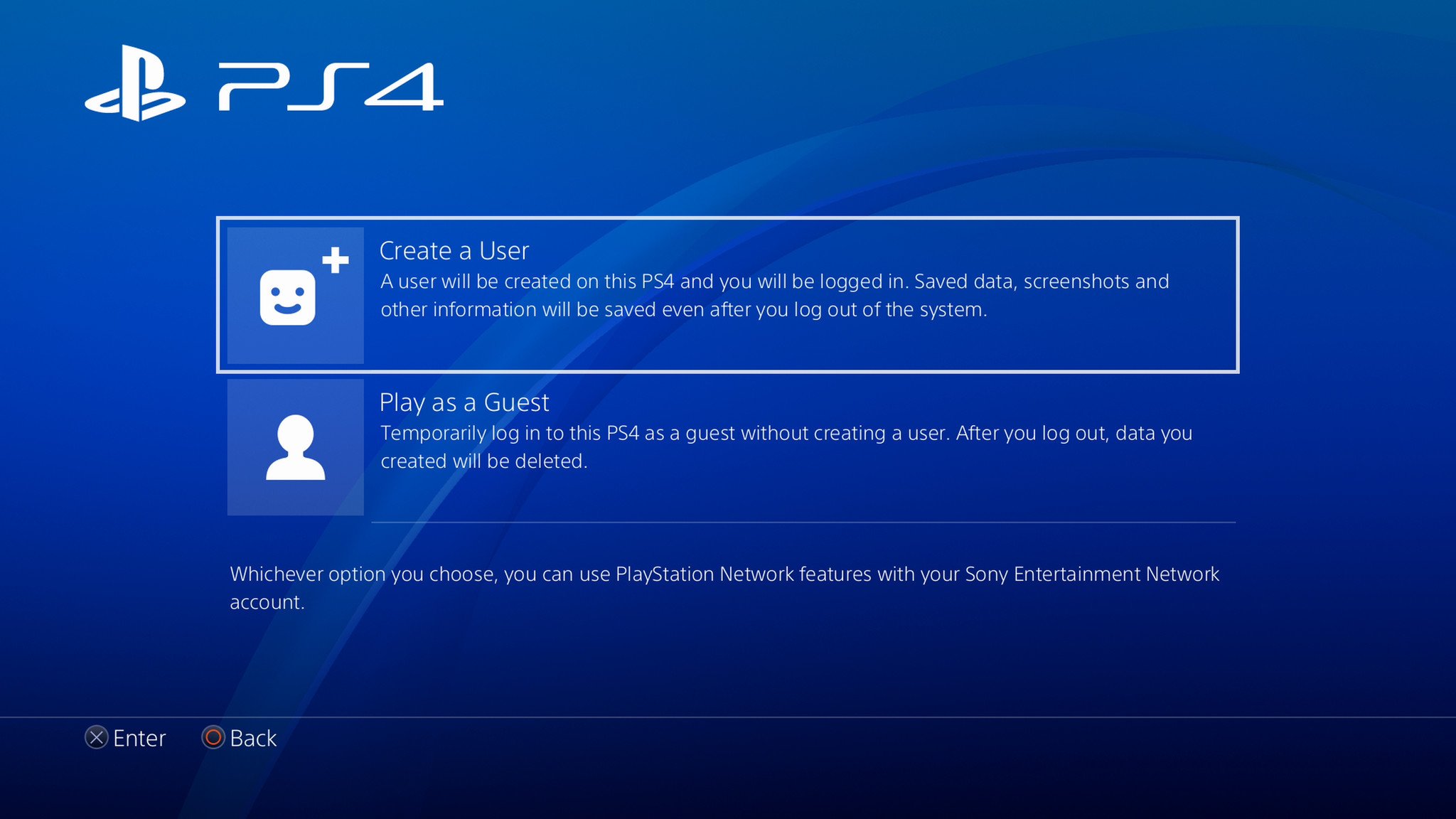
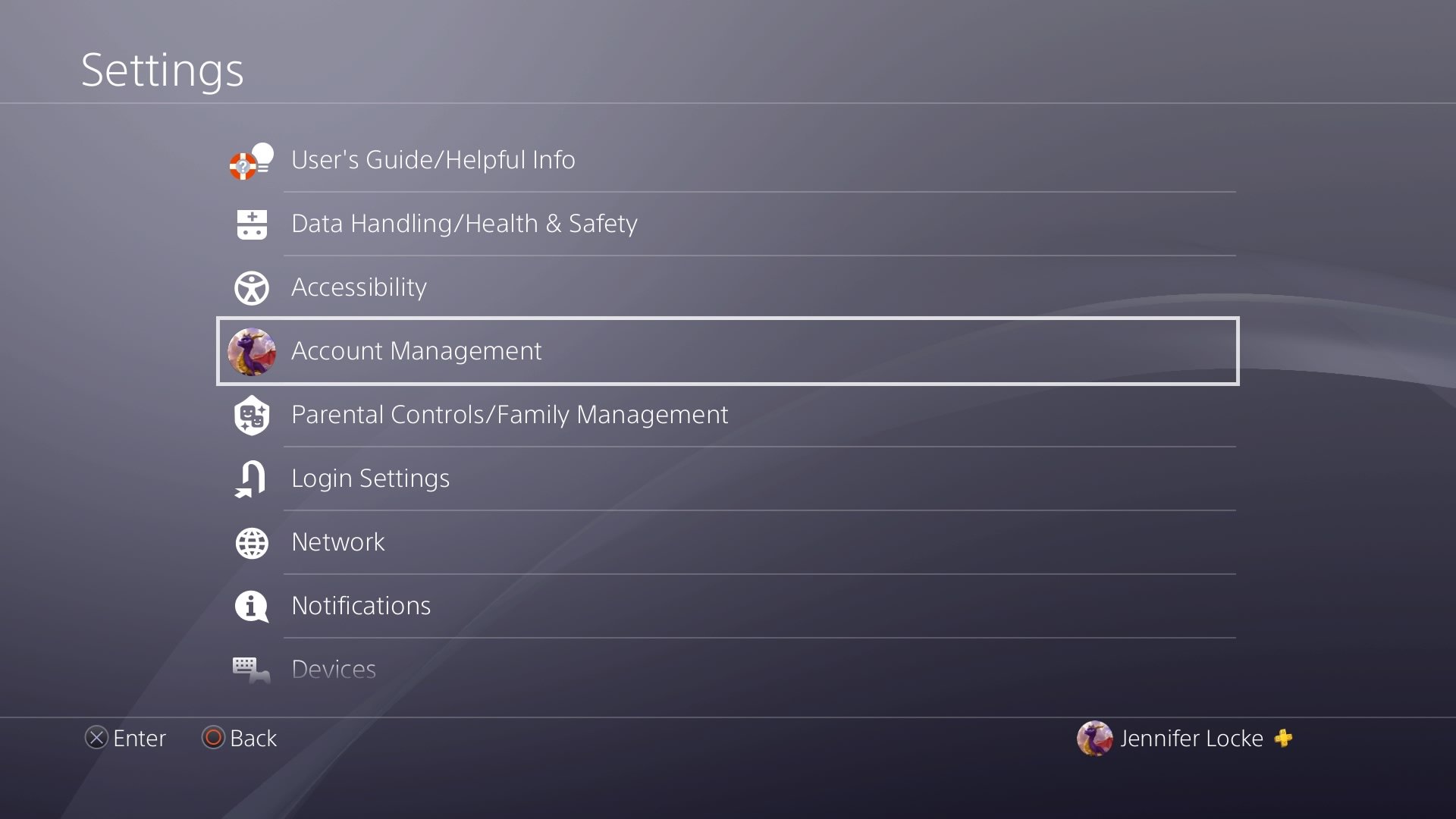
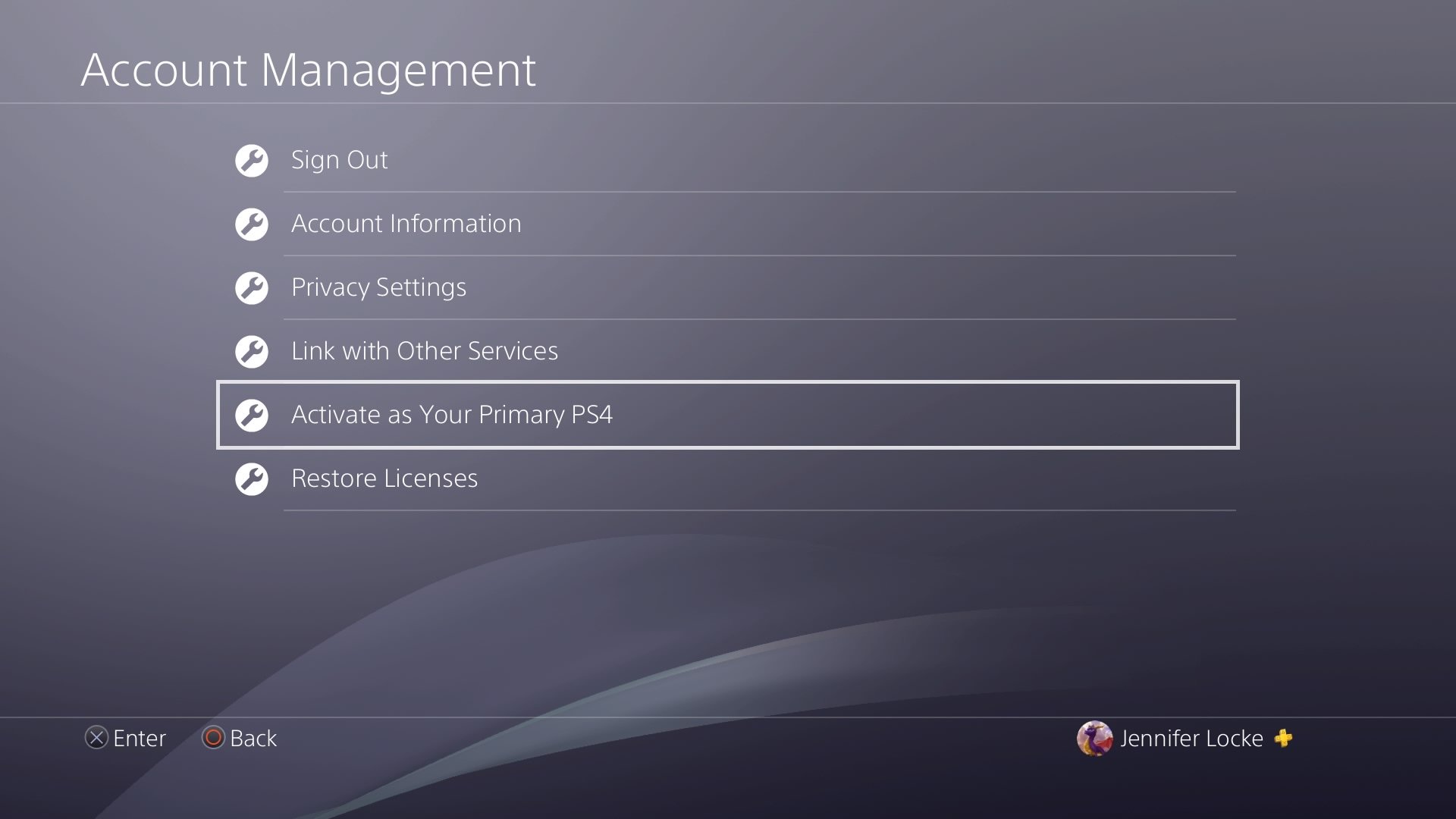
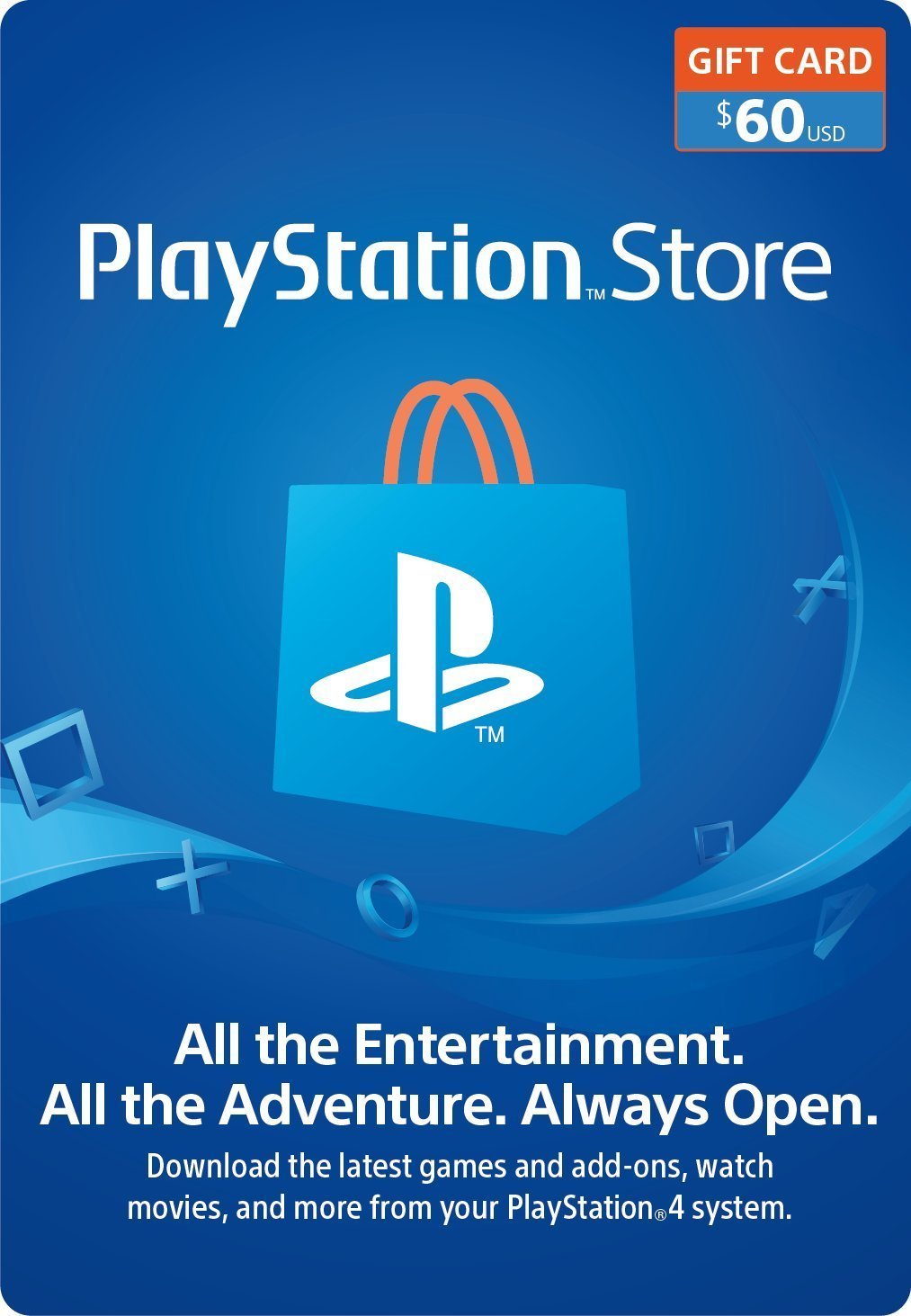
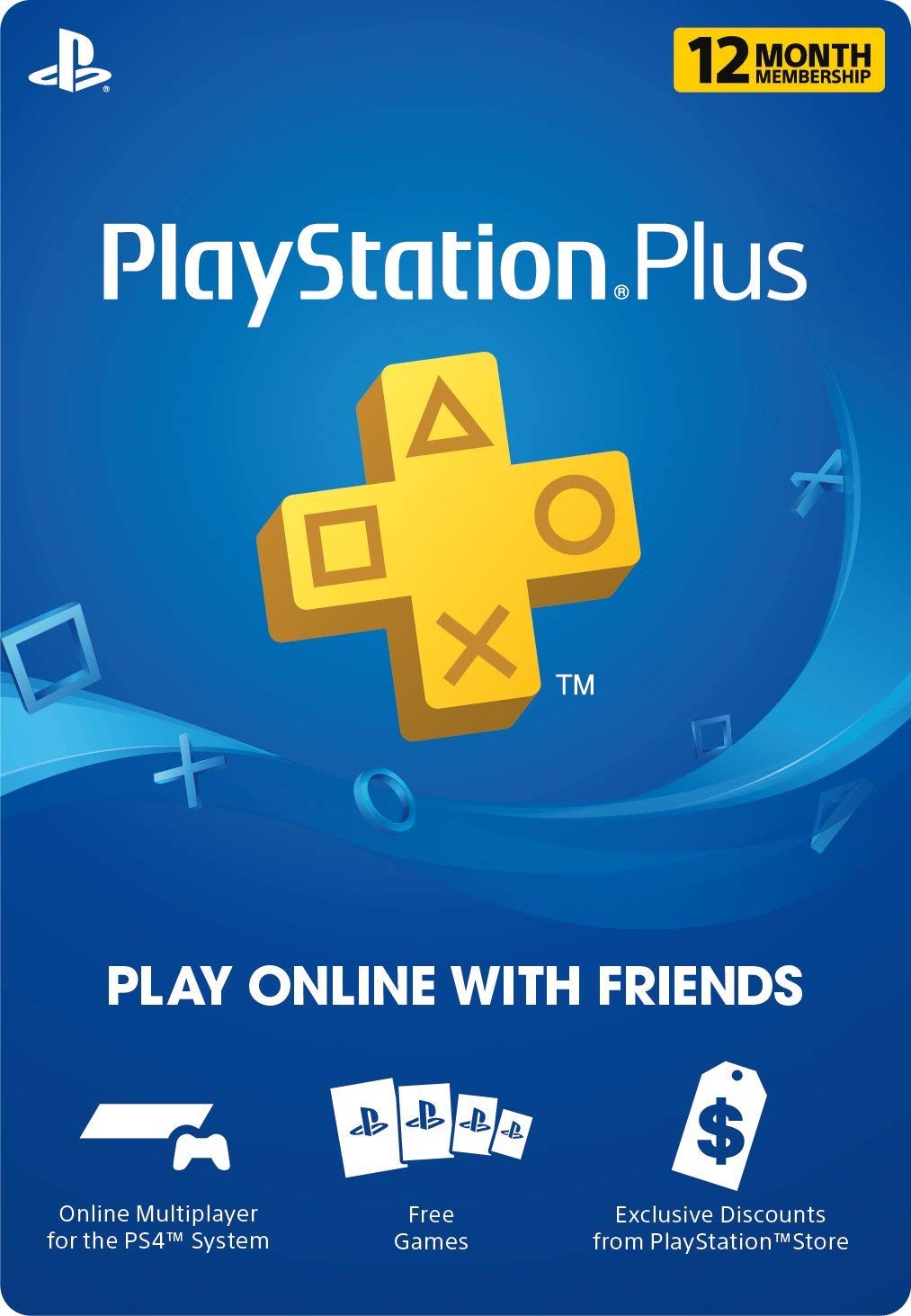

No comments:
Post a Comment