Be different, not the same.
We strive for individuality in life, and nowhere should we strive for it more than in our phones, a digital extension of ourselves and for many an embodiment of our lives. Samsung gets this, which is why for the last few years, we've been able to theme the system and several core apps on the phone to match our tastes with Samsung Themes. This year, that theming reaches new heights and new polish, but as always, there are pitfalls.
Here's how to arrive at your perfect theme.
Before we begin, it's important to note that the order of these changes is important because of how each of these elements is applied. If you were to apply a wallpaper or icon pack you liked, then apply a comprehensive theme, it would apply the icon pack and wallpaper from that theme over the ones you previously picked out. It's also important to note that Samsung Themes — and the instructions for how to use them — are the same whether you're packing a brand new Galaxy S9, a Note 8, or an older Samsung device like a Galaxy S8.
Samsung Themes
Samsung Themes offers up hundreds of comprehensive themes that apply to the entire system, changing the colors of not only your app drawer and icons but of the settings and the system popups. Even if you don't use Samsung's TouchWiz home launcher, Samsung Themes are something you should definitely consider as they can wipe away all the blinding white from your Samsung apps like the Dialer, Messaging, and Settings and replace it with something a little more soothing.
The Themes section of Samsung Themes is laid out quite similarly to any section of the Play Store, with a revolving carousel of promoted categories and theme styles, as well as shortcuts to the most popular and new themes to try. If you tap on a theme, you'll be given example screenshots that show how the theme looks on your home screen, lock screen, and on some system apps.
There are plenty of themes out there to try, and while there are some free themes that work quite well, many of the best themes are paid, and I'm more than happy to pay to have a good dark theme on my phone. You can even download paid themes as a trial to see how they look on your particular device before forking over your cash.
If you're looking for a good place to start for dark themes, I recommend Material Dark by Cameron Bunch as a good free theme to start off with, and Blue Glow by Sebastian Wolodkiewicz is a paid theme that is as beautifully black as the night is long.
Infinity Wallpaper
The combo-pack of animated, shifting wallpapers that morph between your Always On Display, lock screen, and home screen are pretty cool, and if you want to use them on each of those three screens, great! If not, you should apply your Infinity Wallpaper before you set something else as either the Always On Display or the home screen wallpaper, as Infinity Wallpapers apply all three at once, wiping out your old choices.
Always On Displays
If you have your Always On Display turned off, then feel free to skip ahead, but Always On Displays don't suck down much battery and can be beautiful, useful ways to let you see what's going on with your phone without waking it all the way up.
Each AOD has two modes: Clock, which shows the image with the time and notifications, or Image, which just shows the image on the AOD you've installed. I've personally found the Image AOD mode to be soothing without constantly reminding me how many notifications I've got, but if you prefer seeing the time and all the apps pestering you, it's your choice.
Lock Screen Wallpapers
Lock Screen wallpapers are getting some attention in Samsung Themes with the addition of Animated Wallpapers, Motion Wallpapers, and Multi-Wallpaper packs. Animated Wallpapers animate on your lock screen (but not on your home screen). Motion wallpapers are still wallpapers that have moving elements when you're on your lock screen. And Multi-Wallpaper packs have multiple screens that the phone will cycle through each time you come to the lock screen.
It is interesting that all of these are limited to the lock screen, as there are some unique wallpapers in here. As little as most users see their lock screen, you might not want to spend as much time here as you would on system themes or AODs, but if you've got the time, it's worth exploring.
Wallpapers
At last, we come to the wallpaper you're going to see the most: the one on your home screen. While you're not limited to the Samsung Themes store for wallpapers, you can certainly peruse the ones offered here, as they're high quality and fitted for the tall design of the Galaxy S9's screen. If you don't like anything offered there, here are the best places to find yourself a new wallpaper.
Oh, but be careful when you're setting a traditional wallpaper. You can overwrite your lock screen wallpaper if you click Lock and home screen when choosing where to apply your wallpaper.
Icon packs
Samsung, regrettably, does not allow you to use icon packs from the Google Play Store in the TouchWiz home launcher, so if you're intent on sticking to Samsung's launcher, then there are a few things to know about icon packs in the Samsung Themes store.
First and foremost, they suck.
![]()
![]() ELEV8 on TouchWiz home launcher, ELEV8 on Nova Launcher
ELEV8 on TouchWiz home launcher, ELEV8 on Nova Launcher
They don't apply evenly within the Samsung system, and the number of apps most icon packs theme by just slapping a mask on them and calling it a day is laughable. Even icon packs that are robust on other platforms, like the pack shown above, are hobbled on Samsung Themes. If you care at all about consistency on your home screen, you have two options:
- Use the default icon pack.
- Use a third-party launcher with Google Play icon packs.
I lean heavily towards using a third-party launcher on the Galaxy S8 for a variety of reasons. The margins on the S9 home screen purposely leave gaps at the top and bottom of the desktop that can't be filled or deleted. Folder previews with nine icons are too darn hard to see at a glance or at a distance, and folder previews with nine icons stick out like a sore thumb against a sea of regular app shortcuts. Gestures on the TouchWiz home launcher are simplified in the wrong ways, and it could stand to learn a thing or five from Evie Launcher. You can't back up the TouchWiz home launcher, and you really, really should back up your launcher.
The Samsung Galaxy S9 is a phone that themes beautifully and more completely than almost anything on the market today. Even if the launcher leaves a lot to be desired, it's still well worth the investment in Samsung Themes for Always On Display, your lock screen, and your system theme. Now, excuse me, I think I'm going to go savor this dark theme…
Samsung Galaxy S9 and S9+
Updated March 2018: This article has been updated to reflect a new batch of Samsung devices and given some needed spring cleaning.
from Android Central - Android Forums, News, Reviews, Help and Android Wallpapers http://ift.tt/2DsefoY
via IFTTT
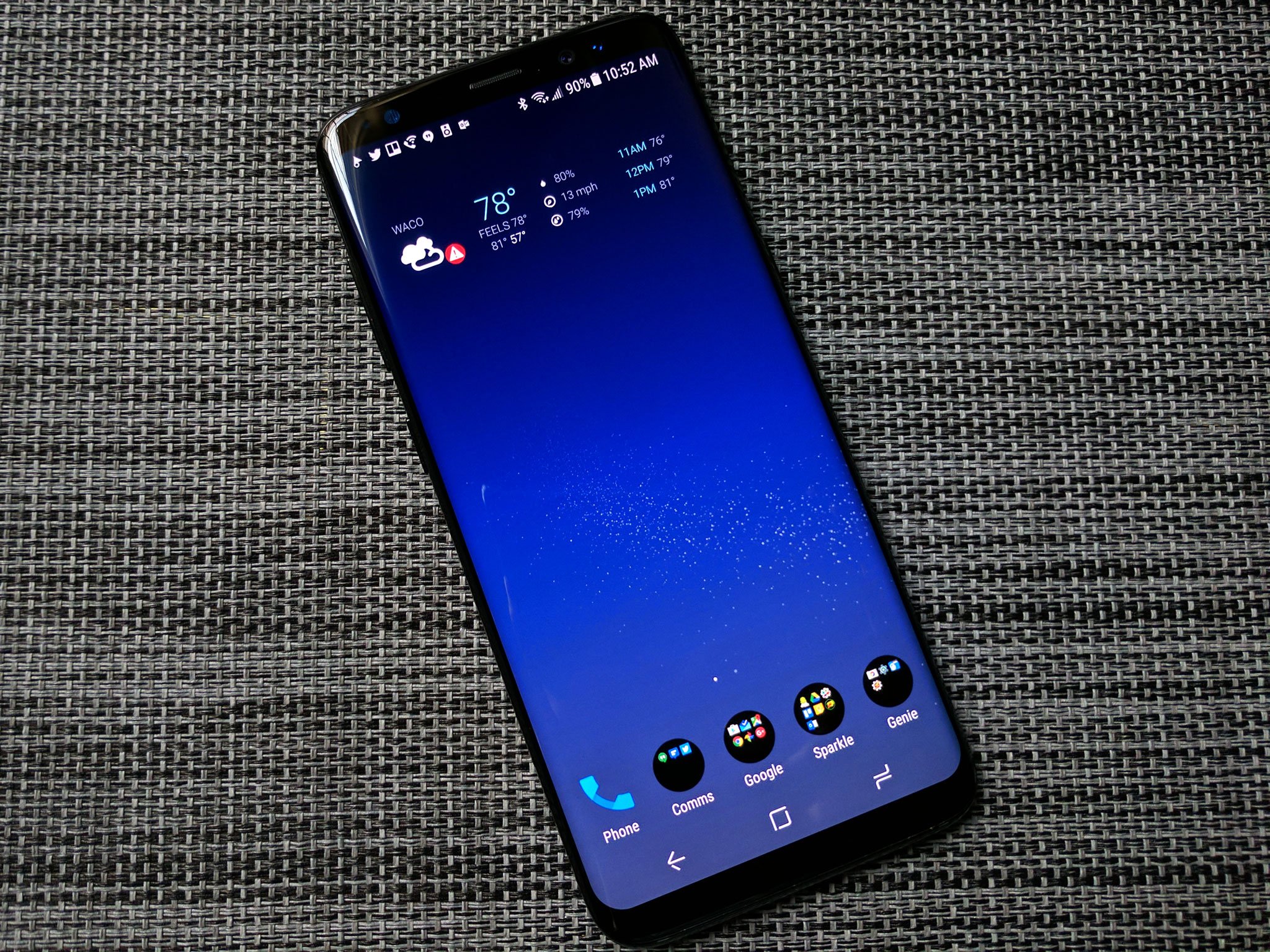
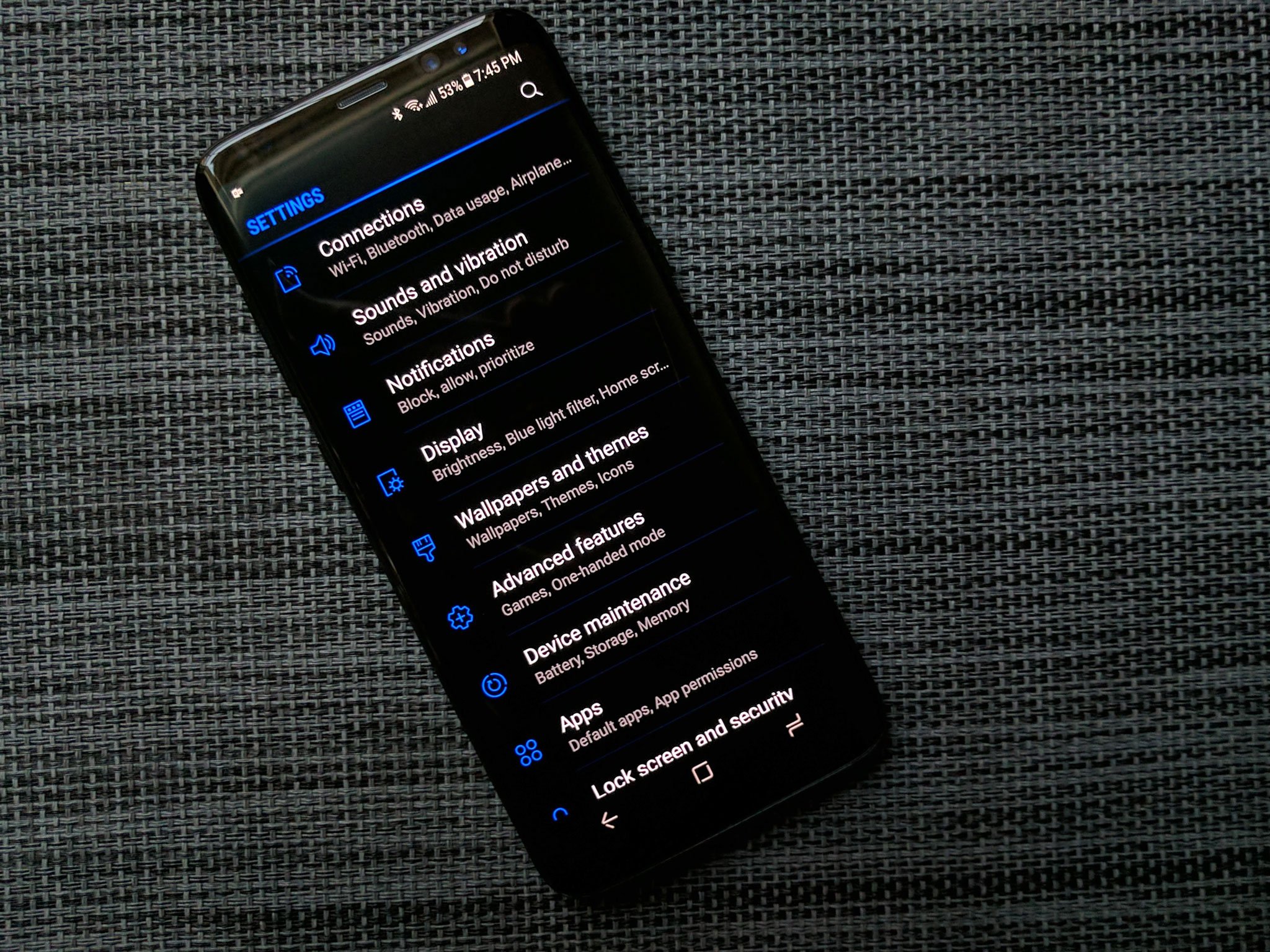












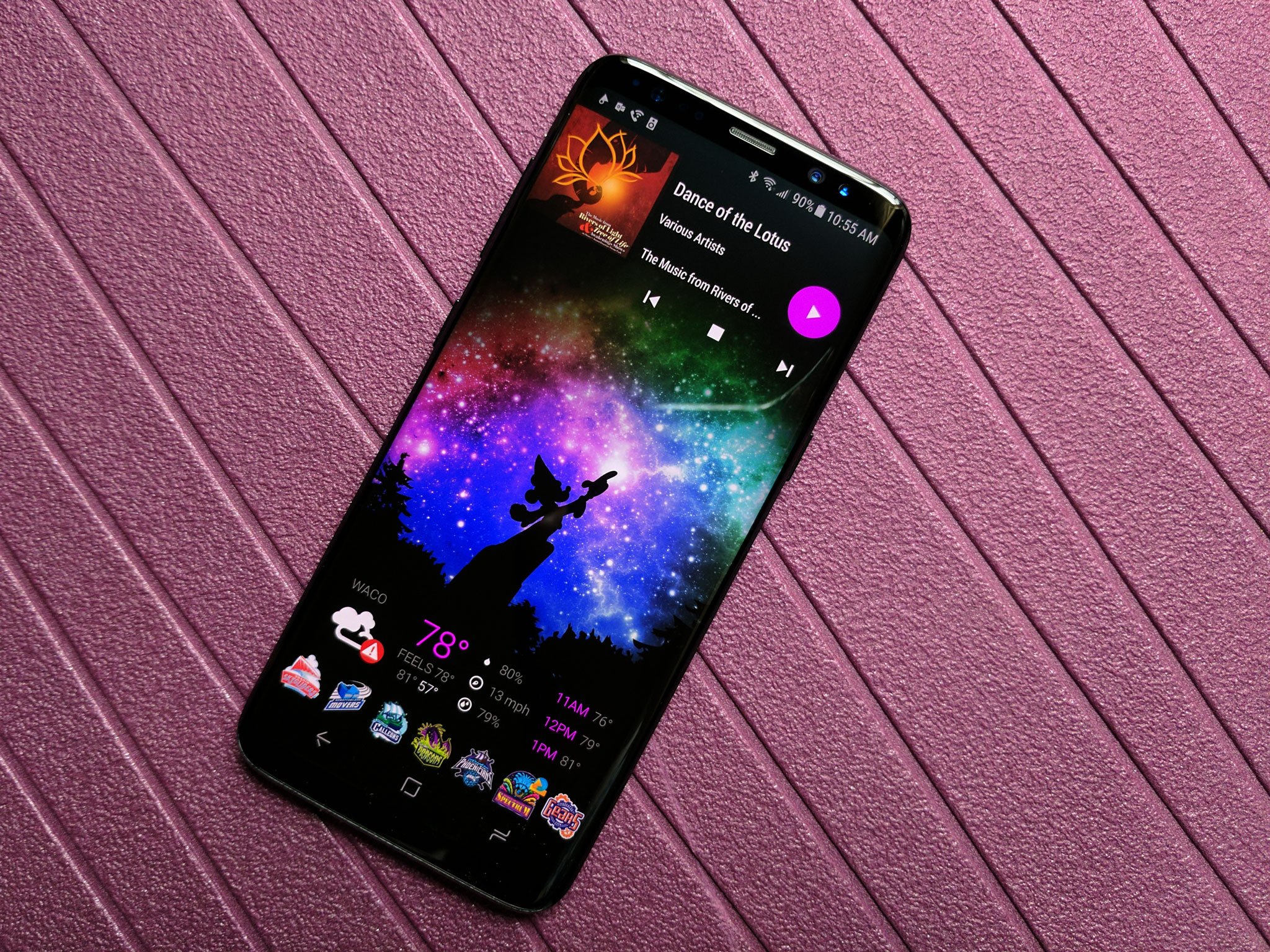
No comments:
Post a Comment